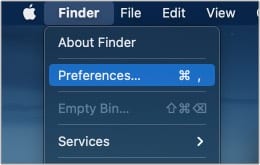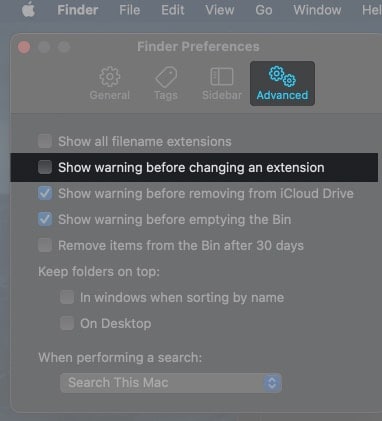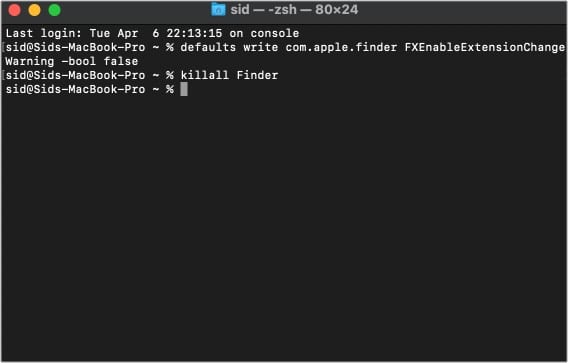This may turn out to be annoying for someone who knows what they’re doing. Luckily, there are two easy ways to get rid of it on a Mac. Let’s take a look.
Turn off the file extension change warning in macOS using Finder
And there you have it. You will no longer see the warning when you change a file’s extension. To enable the warning, simply repeat the above steps and recheck the option.
How to disable the file extension change warning using Terminal
Note: To re-enable the file extension change warning, copy-paste the following command in Terminal defaults write com.apple.finder FXEnableExtensionChangeWarning -bool true and follow the above steps. Tip: You can also enable show file extension names on your Mac.
Is it safe to disable Mac’s ‘change file extension’ warning?
It’s perfectly alright to disable the warning if you know what you’re doing and have been changing file extensions for a long time. However, if you have no idea about it, I’d recommend not disabling it, as it does help you avoid mistakes. I hope this tutorial helped, and now you can peacefully change file extensions blazing fast. Read more:
30 Best Chrome extensionsHow to Mute Tabs in Chrome on Mac and Windows PCSafari vs. Chrome: Which browser is better for iPhone and Mac